Podcast Capsule
The Podcast Capsule Template creates a capsule that can stream podcast episodes from one or more podcast feeds. Users can get a list of episodes in a feed (up to 100 episodes), change the current episode playing, and change between feeds if more than one is included in the capsule. The generated capsule uses the audio-control component and the Audio Player library.
Creating a Podcast Capsule
Select the template in Bixby Developer Studio (Bixby Studio).
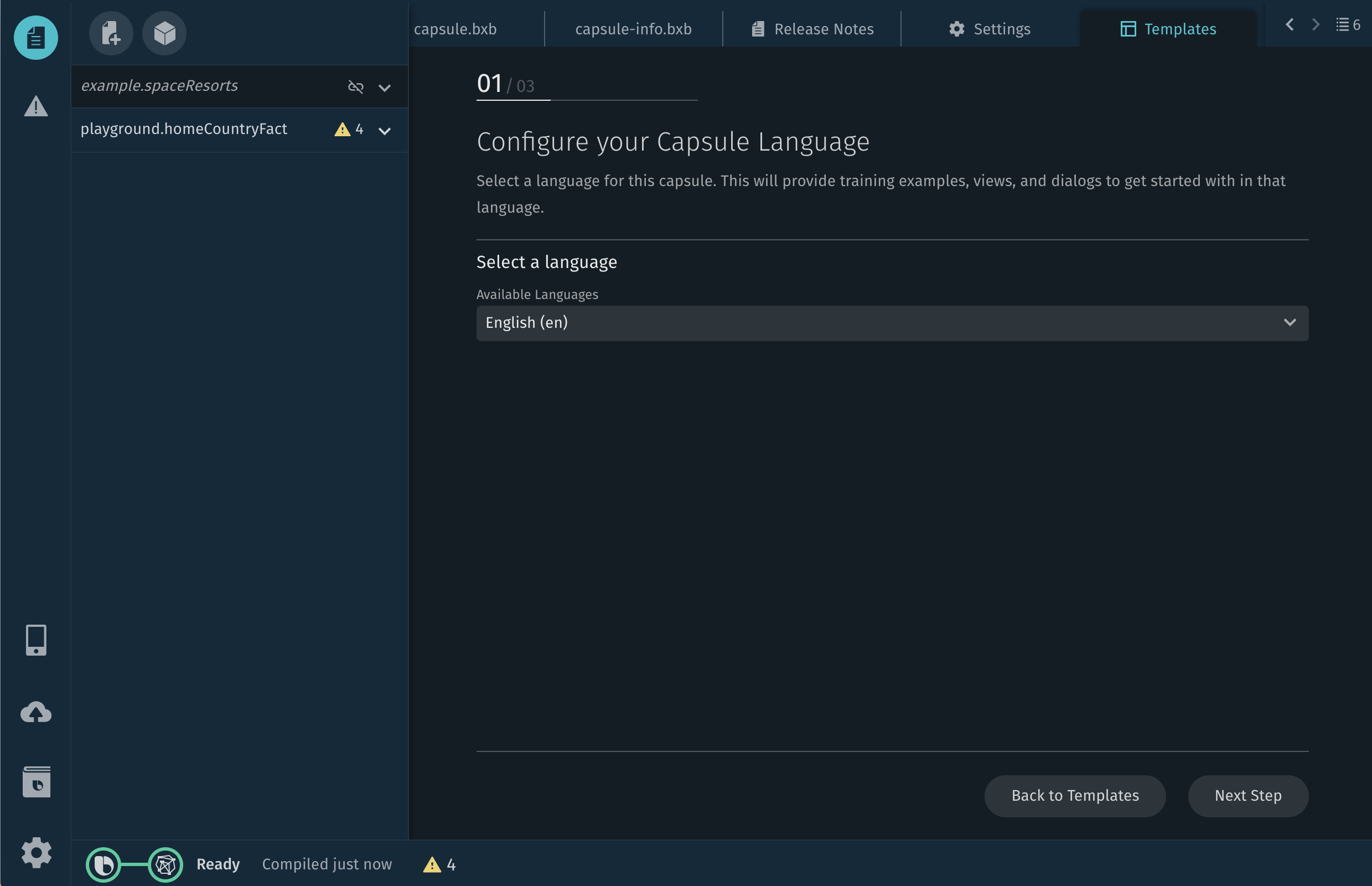
- Choose the language for your capsule.
- Click Next Step.
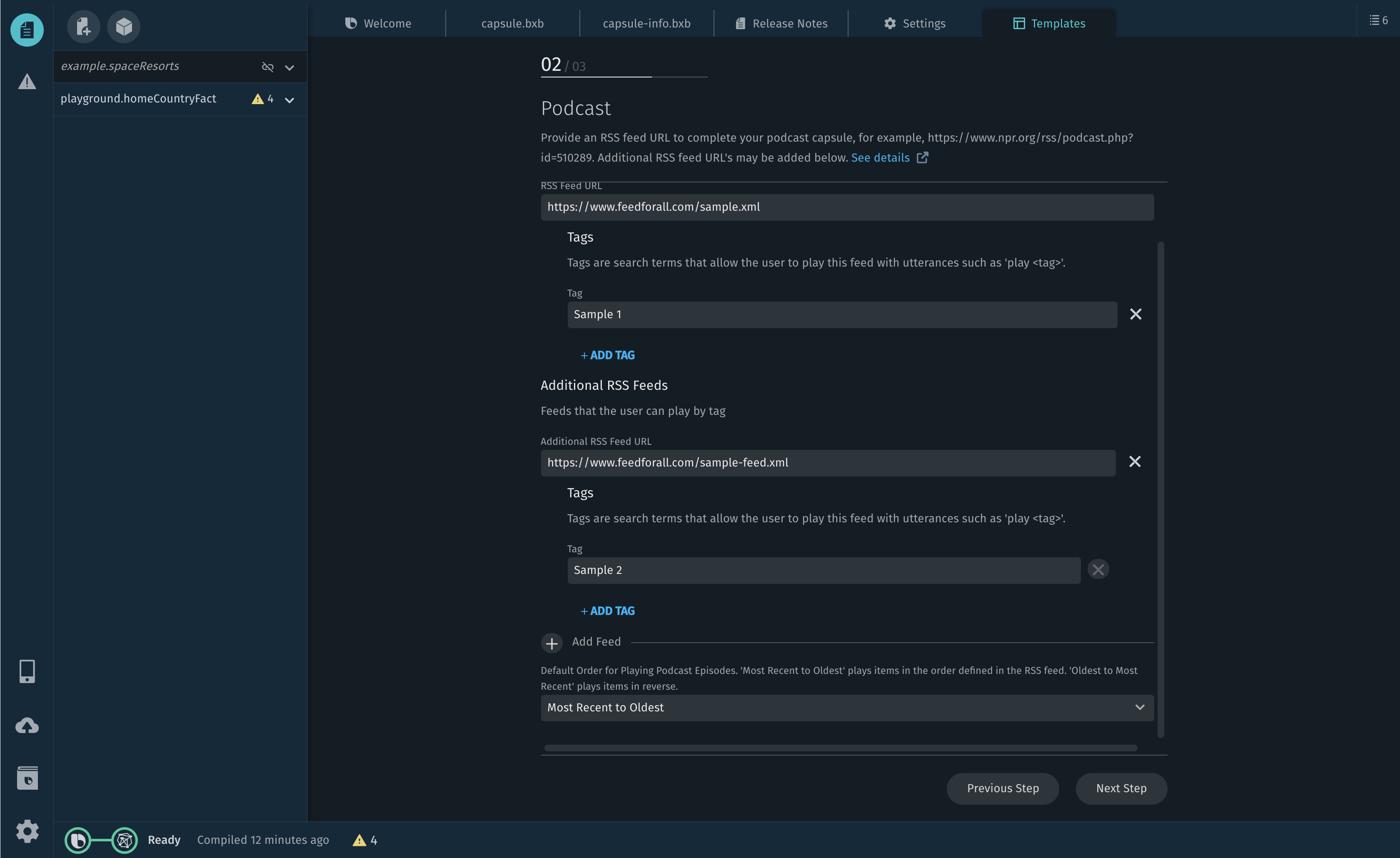
- In the RSS Feed URL field, enter the URL for your podcast.
- [Optional] Click on the Add Feed button to add more RSS Feeds.
- If you have multiple RSS feeds, click Add Tag to give unique tags to each feed in order to give users the ability to differentiate between feeds. For the example above, users could say "play sample 1" or "play sample 2".
- Set a Default Order that the episodes should play in.
- Click Next Step.
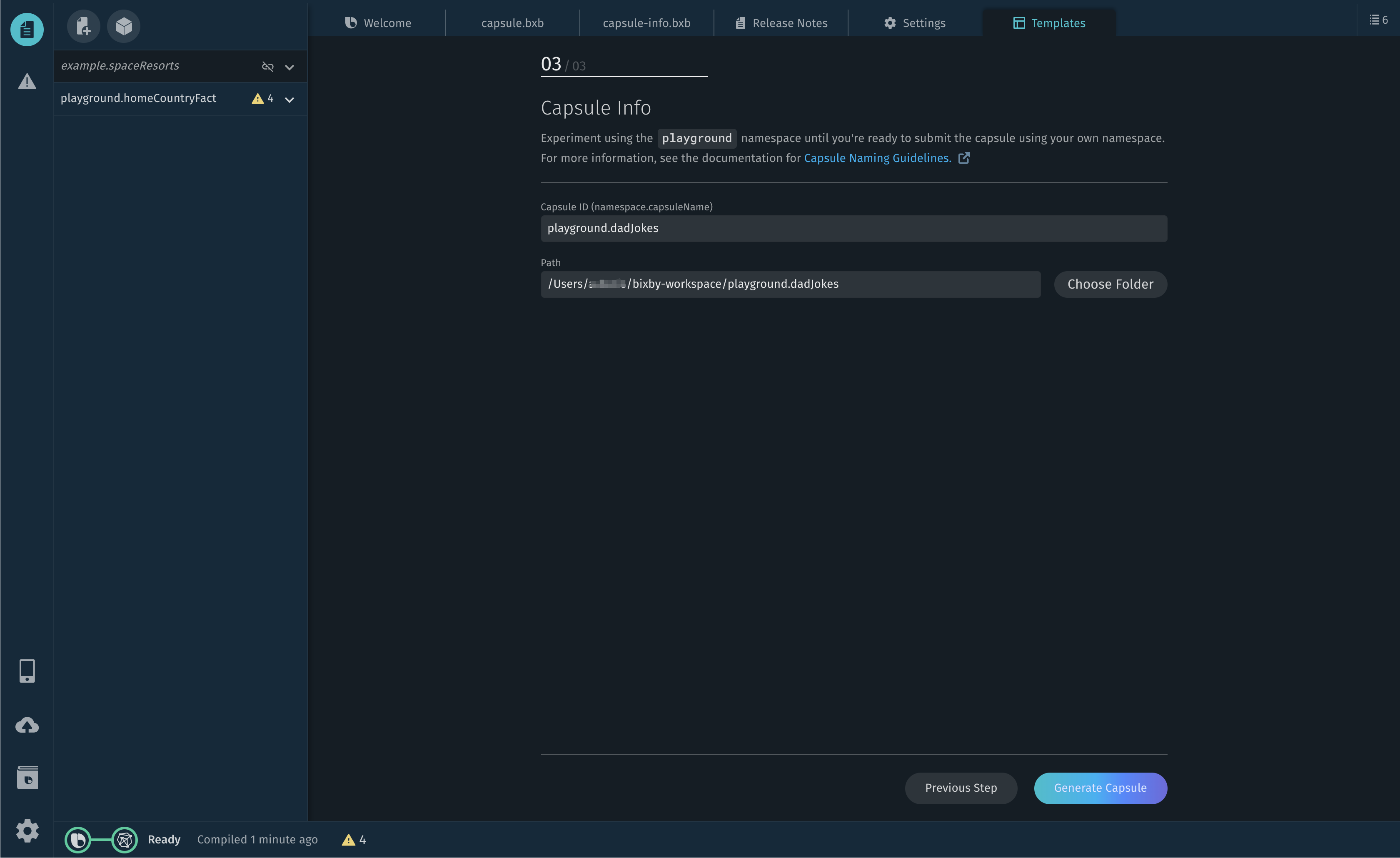
- Enter a capsule ID for your new capsule, such as
playground.dadJokes. - Select a path and filename for the new capsule (or accept Bixby Studio's suggested default).
- Click Generate Capsule.
The capsule will be created for you in Bixby Studio, and a README file will be opened suggesting next steps and customizations.
By default, the capsule has training for the utterance "Play", which will start playing the most recent episode of the podcast, and it will use the image defined for the episode or channel in the RSS feed. The playlist will be ordered from most recent to oldest, unless you specify a different default order.
Handling "Play Something Else" Utterance
Currently, if users are playing a podcast and then ask Bixby something like "play something else", the template has this utterance trained to the PlaySomethingElseNoAction action. This will throw an error dialog, letting users know that the action is not currently supported. For more information on no action handlers, see the Create No Action Handler in the categories documentation.
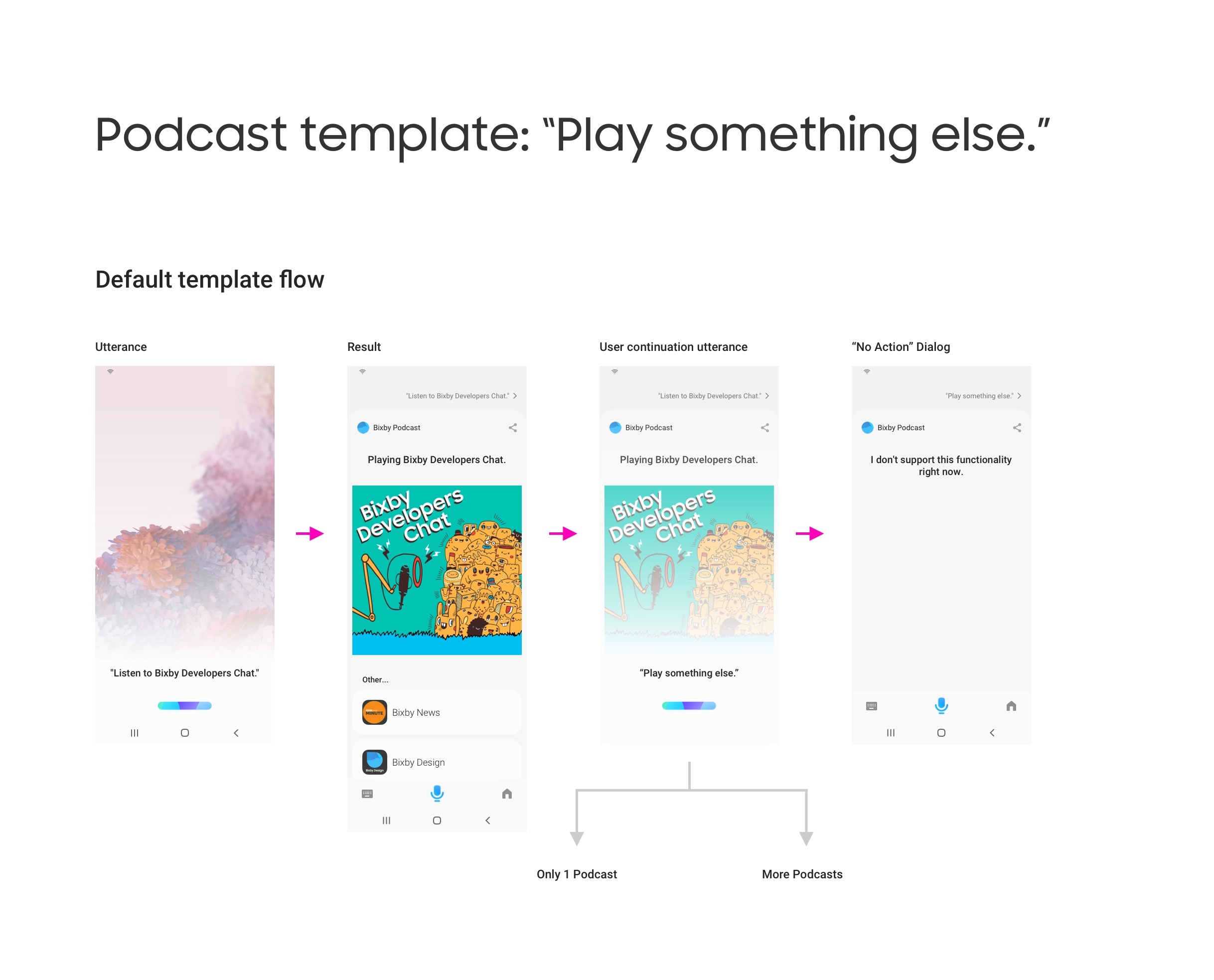
You can learn about how to change this flow in the following Single Podcast and Multiple Podcast sections.
Single Podcast
If you have a single podcast, you can simply choose to continue playing the podcast, to indicate to users that only a single podcast is available.
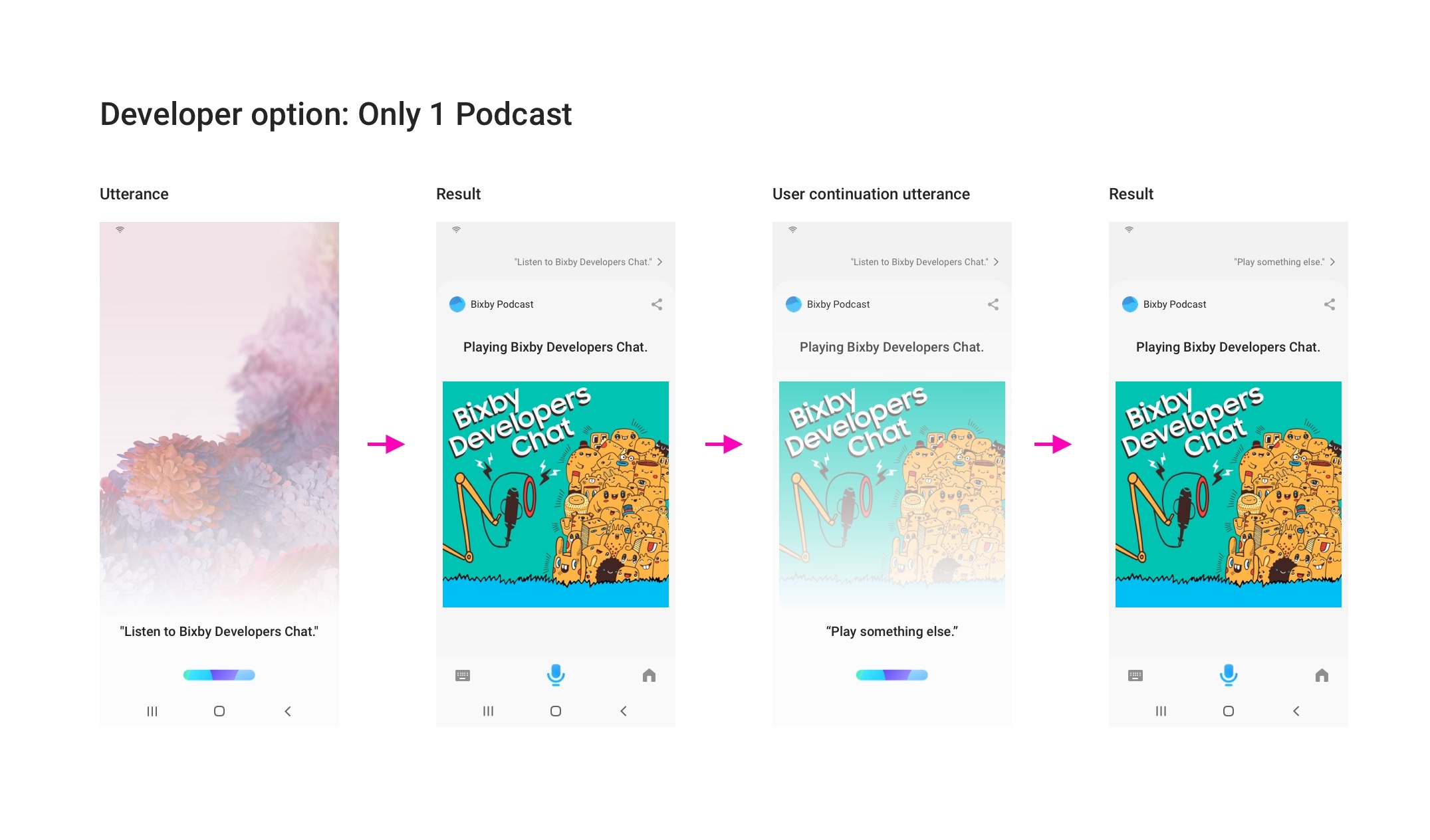
Alternatively, you can edit the No Action handler to let users know that only one podcast is available in your capsule.
Multiple Podcasts
If you have multiple podcasts, you have several options on how to handle this utterance.
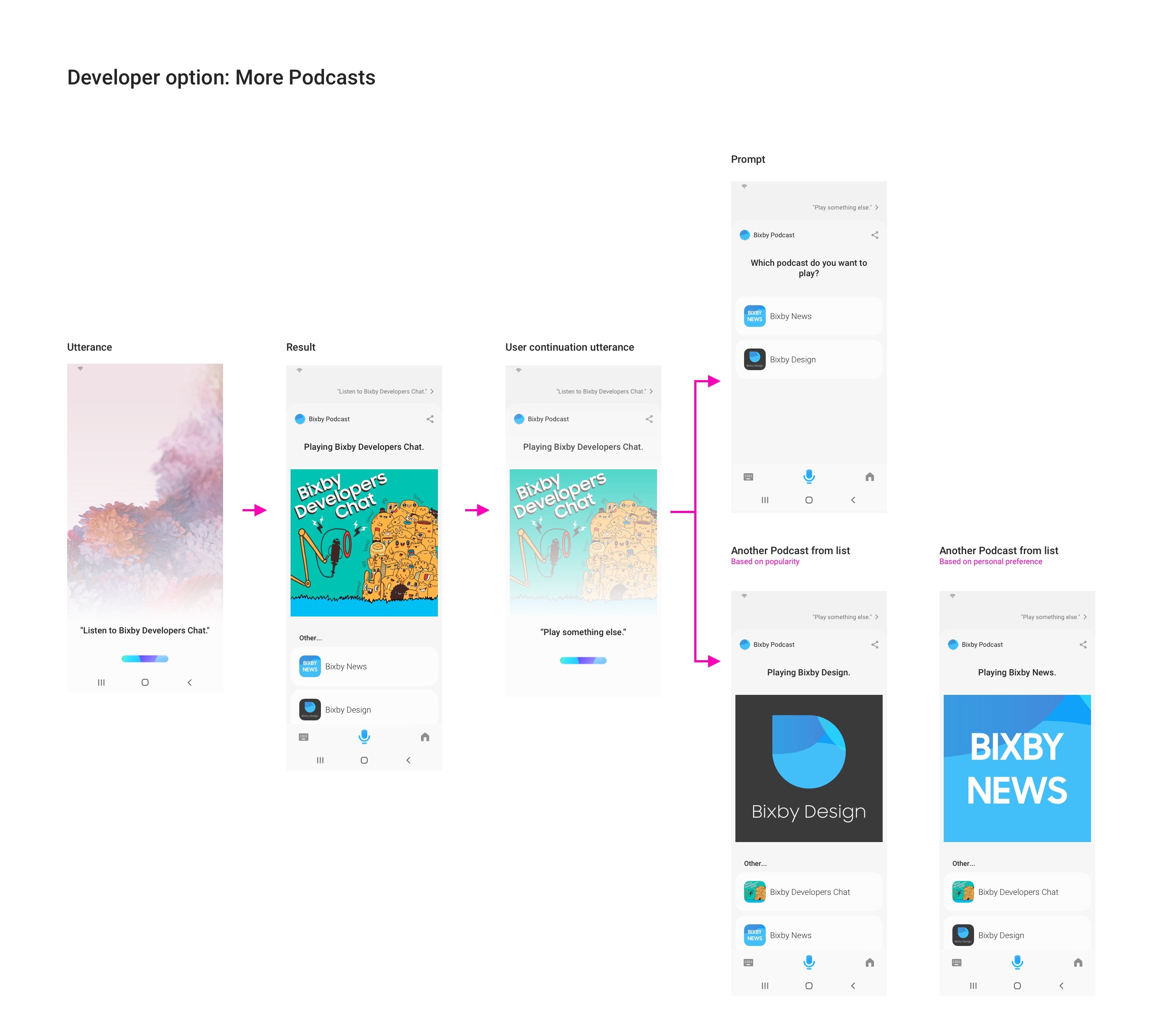
- [Recommended] Enable selection learning in your capsule and prompt the user to choose a new podcast to play. Over time, Bixby will learn which stream to play and automatically try to play that podcast instead.
- Always prompt users to choose which podcast to play.
- Use the currently playing context, if any, to select a different podcast using the order of podcasts defined when generating a capsule from this template. See
code/lib/feeds.jsfor the order defined in the template.