2020 October - December
8.8.0 Bixby Developer Studio Release Notes
Updated: Dec 21, 2020
Welcome to v8.8.0, the 20X release of Bixby Developer Studio. This release includes the new Symbol Search feature, as well as minor fixes and enhancements.
8.8.0 Features
Symbol Search
Adding onto the Search & Replace feature, this release adds an option to search for "symbols" within .bxb files. When searching symbols, Bixby searches specific locations within .bxb files that allow defining or referencing symbols. Currently, the feature supports searching for concept or action names across files within the capsule. Over time this feature will include properties or other developer-defined variables.
Perform a symbol search by choosing "Symbol" instead of "Text" in the drop-down next to the search input.
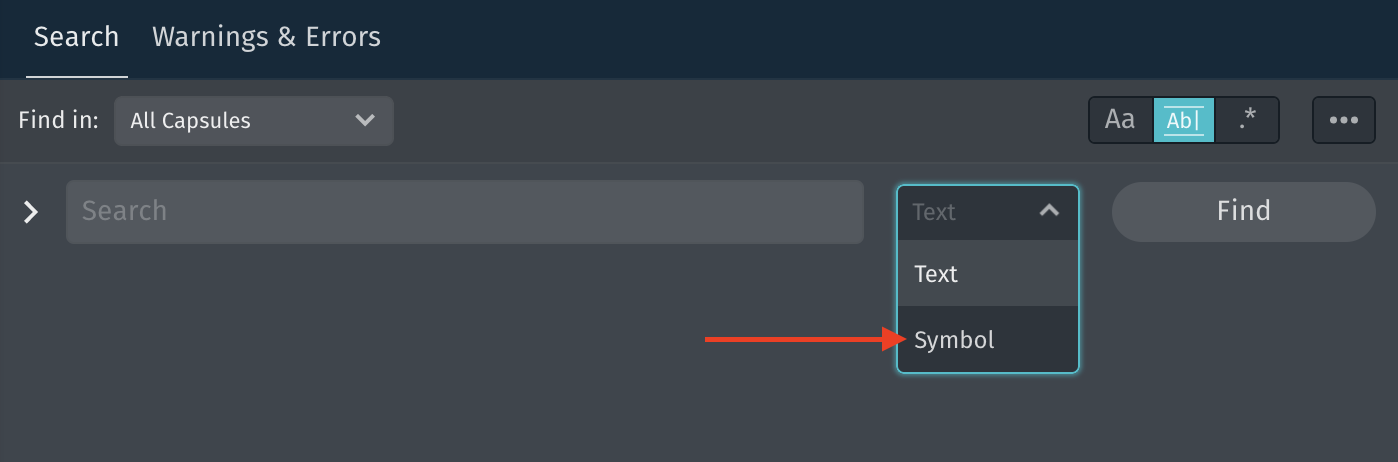
All other search options are available while performing a symbol search including replace. Happy refactoring!
Editor Actions & Commands
We've added a few new commands and editor actions relating to symbols.
Find All References
From the editor in a .bxb file, right-click on a concept or action name to Find All References of the symbol across the capsule. This command is also available with a keyboard shortcut (SHIFT+F12) or from the command palette.
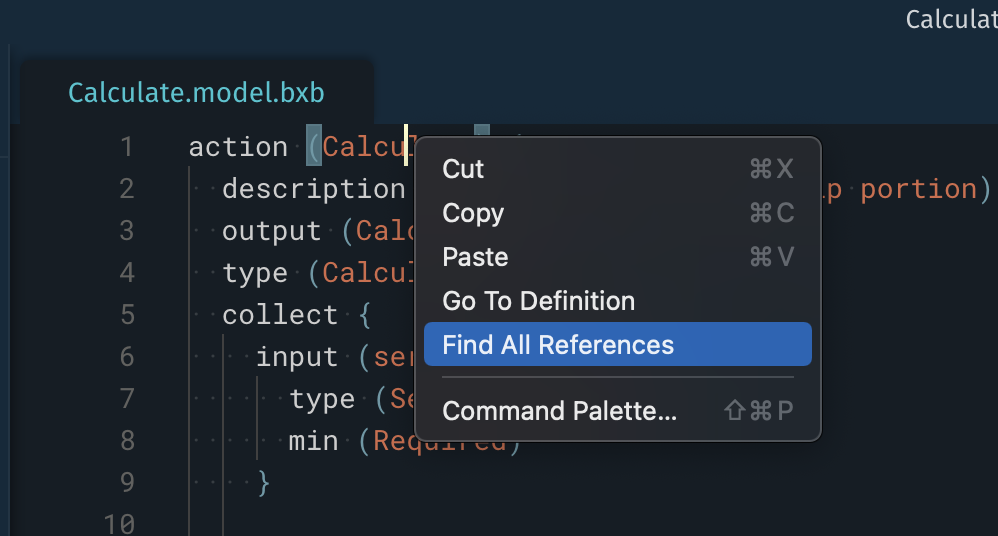
Go To Definition
From the editor in a .bxb file, right-click on a concept or action name and choose Go To Definition to navigate to the definition of the symbol. This command is also available with a keyboard shortcut (F12) or from the command palette. Additionally, you can use the CTRL + Click (CMD + Click on Mac) shortcut to quickly navigate to the definition.
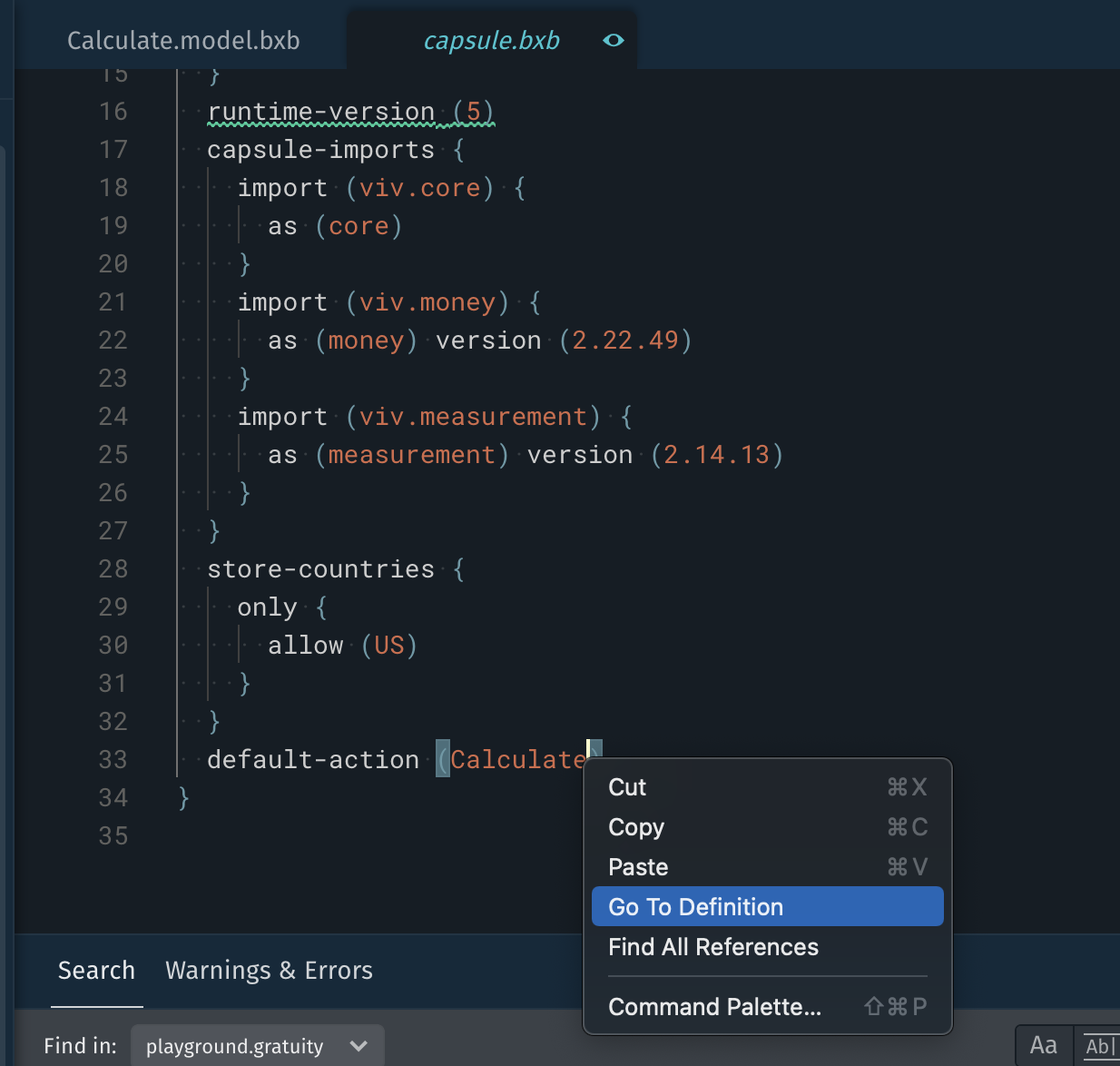
8.8.0 Enhancements
Simulator: Steps UI Now Shows Deleted Steps
The Simulator steps now show deleted steps. This change avoids confusion when exporting stories from the Simulator. Deleted steps cannot be returned to but are part of the conversation.
Training V2: Provide Training Graph Node Metadata on Hover
Hover over a node in the training graph to see a quick summary in the graph toolbar.
8.8.0 Bug Fixes
- [VIDE-5245] Fix edit menu commands not working in the command palette
- [VIDE-5248] Harden diagnostic reporting
- [VIDE-5243] Training V2 - CSS fix to divide consecutive annotations
- [VIDE-5250] Simulator - closing a capsule does not remove it from target choices
- [VIDE-5272] Simulator - removing capsule should remove interpreters for capsule
- [VIDE-5268] Problem closing the Error modal
- [VIDE-5269] Fix issue with repair script failing to display
- [VIDE-5284] Fixes destroying the remote workspace on quit
- [VIDE-5266] Stories - make new tab permanent after exporting a story from the Simulator
8.7.0 Bixby Developer Studio Release Notes
Updated: Nov 5, 2020
Welcome to v8.7.0, the 20V release of Bixby Developer Studio. This release includes minor enhancements and bug fixes.
8.7.0 Enhancements
Deterministic Mode
In the Simulator, on the User panel in the left sidebar, you were able to decide whether the Simulator should remember permissions that the user has agreed to give, and other selections the user has made. This was previously called "Selection Learning", and by default it was enabled.
In this release, we've changed this option to Deterministic Mode, and it now functions the opposite way of Selection Learning. It is disabled by default. When it is enabled, no choices will be learned or stored, and the Simulator will predictably ask for permissions or other choices again every time. To export stories, you must enable this mode.
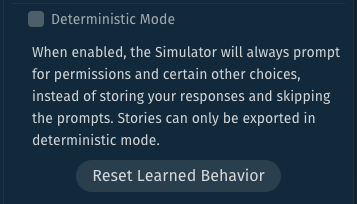
Manual Reconnection
If you lose your network connection, there's a limit to how many times Bixby Studio will try to reconnect automatically. This is a safe-guard against using up system resources unnecessarily.
We've added a new control to allow you to manually reconnect after automatic retries fail. The new control is on the bottom status line of the main window, next to the Global Status Indicator in the lower left corner, and it appears after multiple automatic reconnection attempts fail.

More Meaningful Submission Errors
We've added a number of additional submission error messages to help you understand which capsule permissions you are missing.
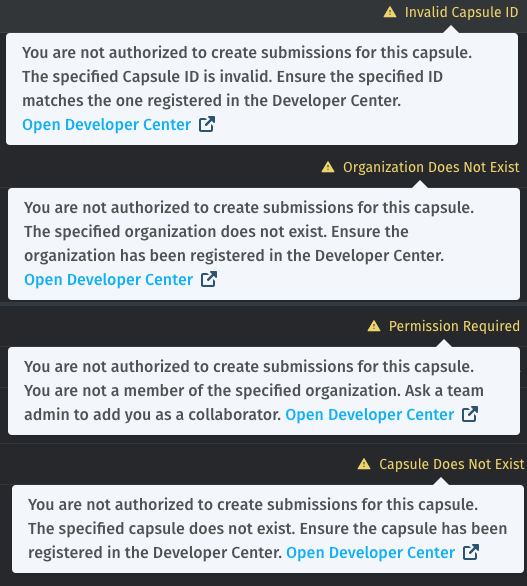
More Training V2 Tooltips
We've added tooltips for the buttons in the upper-right corner of the training entry display.
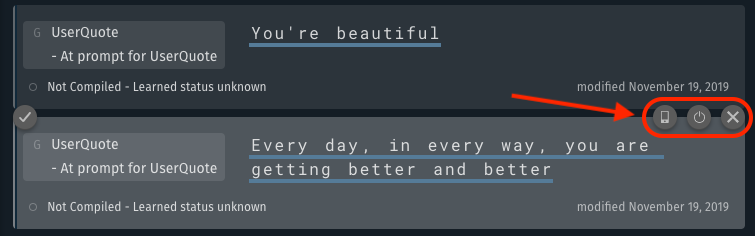
8.7.0 Bug Fixes
- [VIDE-5236] Fixes missing large capsule files during sync of some large capsules
- [VIDE-5205] Training V2 - plan graph behaves strangely when checking/unchecking options
- [VIDE-5239] Training V2 - some capsules didn't show any training entries
- [VIDE-NONE] Training V2 - buggy Aligned NL editing experience when opening training from command palette
- [VIDE-5256] Export Story - deterministic mode always must be enabled for stories to work
- [VIDE-5233] Story Assertions - creating new assertion file using Default Tests template can cause error
- [VIDE-5238] Submission error button text is too long
8.6.0 Bixby Developer Studio Release Notes
Updated: Oct 8, 2020
Welcome to v8.6.0, the 20T release of Bixby Developer Studio. This release includes enhancements for the Story Assertions, Debug Console, and the Quick Select.
Story Assertion Improvements
We've introduced an improvement to the Story Assertions. You can add an assertion template called "Default Tests" to any step of a story to test it automatically.
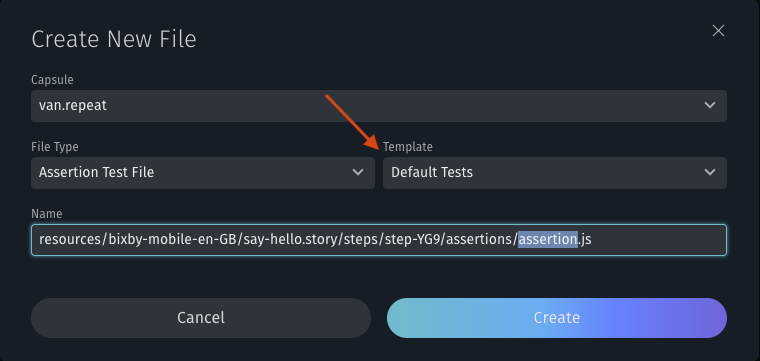
When one or more assertions fail, you can click a button from the error view to update expected values in assertions that support it (such as those made with the new "Default Tests" template).
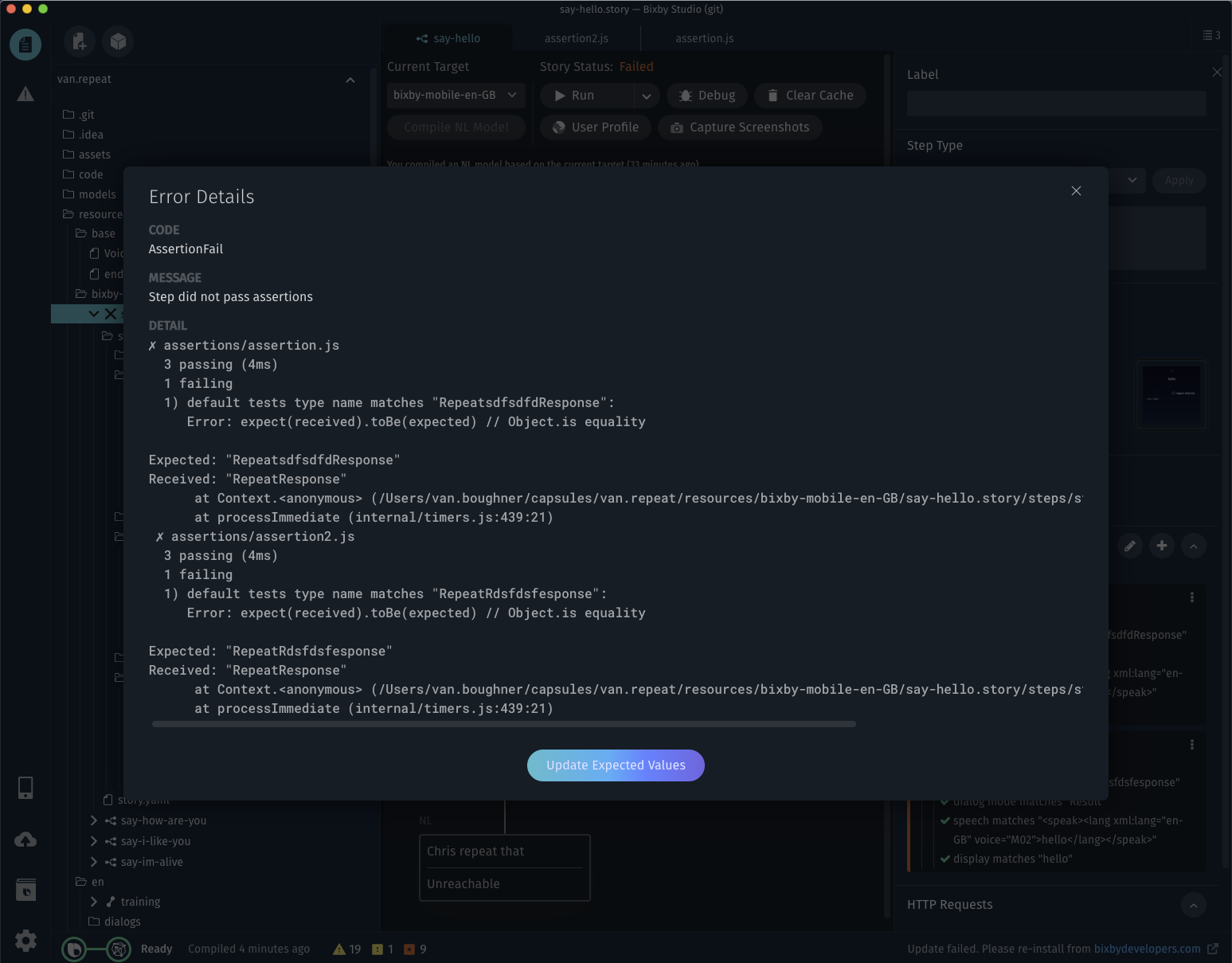
The "Update Expected Values" dialog allows you to preview and accept the suggested changes for your assertion failures, making the assertions pass on the next run.
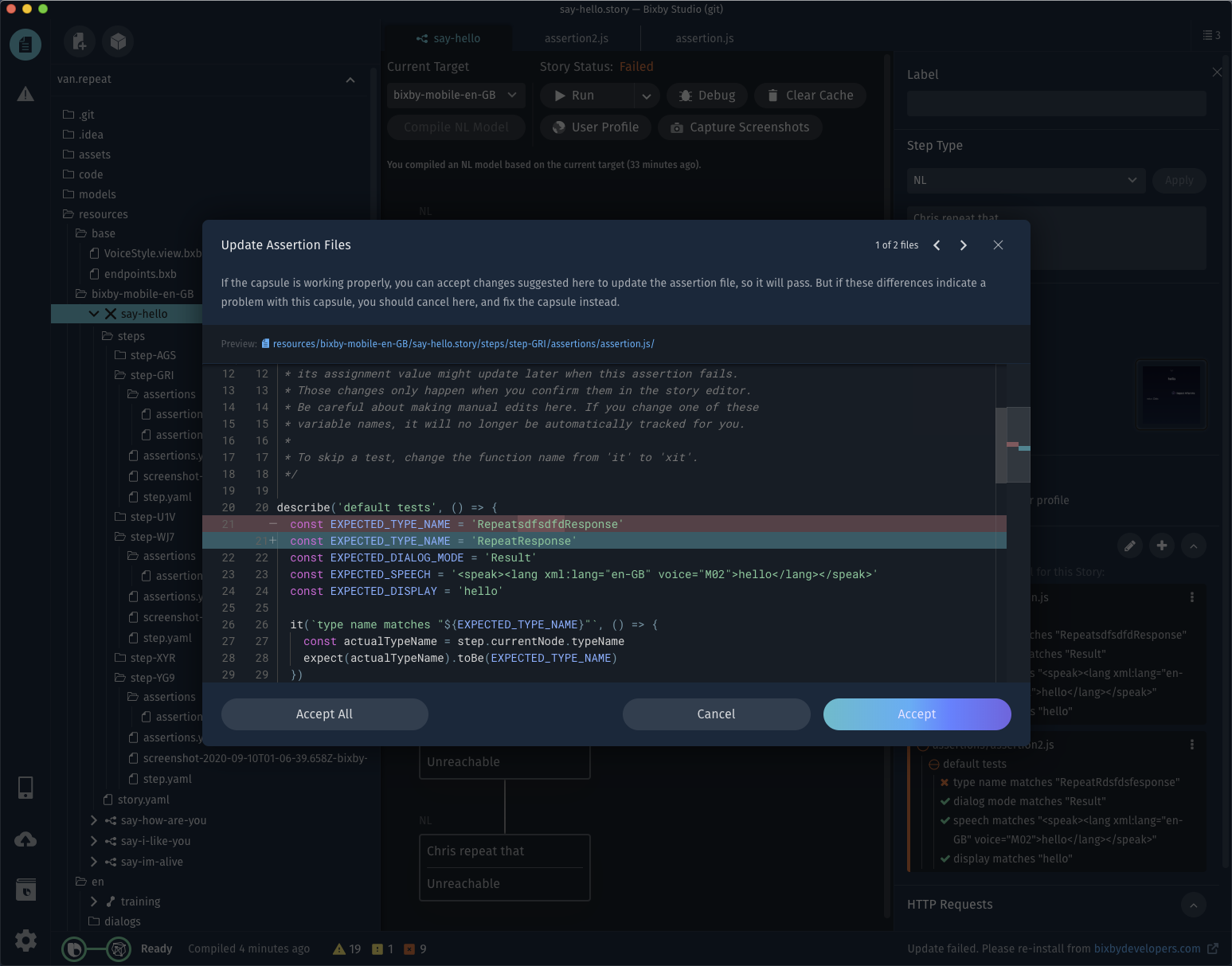
Export Story in the Simulator now supports adding the "Default Tests" assertion to every step in your story, at the time it is created.
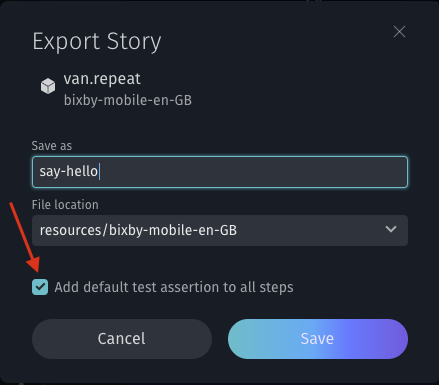
After your exported story runs the first time, a dialog window will appear to confirm the addition of the Default Test assertion file to every step.
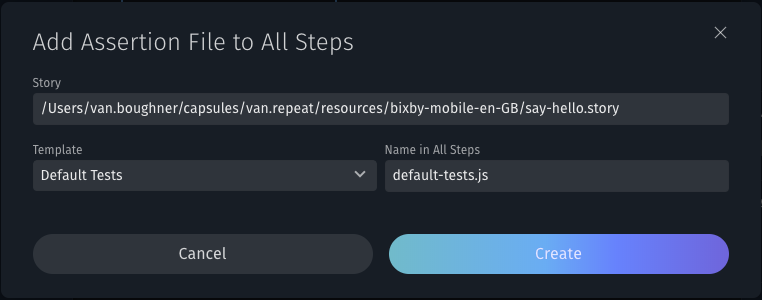
You can also request the addition of an assertion file to every step in a story at a later time, for any story and template, from the context menu in the navigation bar.
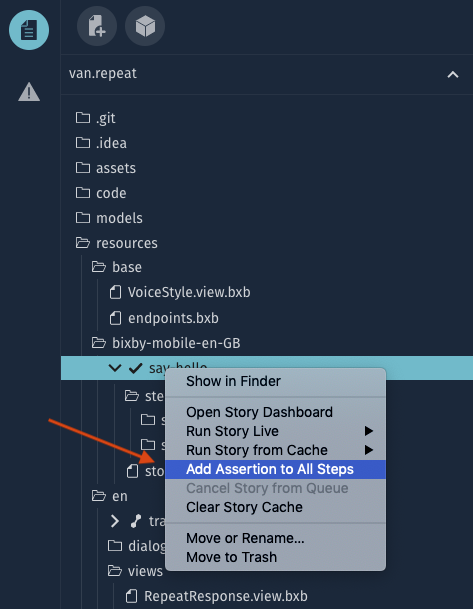
Debug Console Improvements
We've added the ability to step through and view the minor version changes in the execution graph.
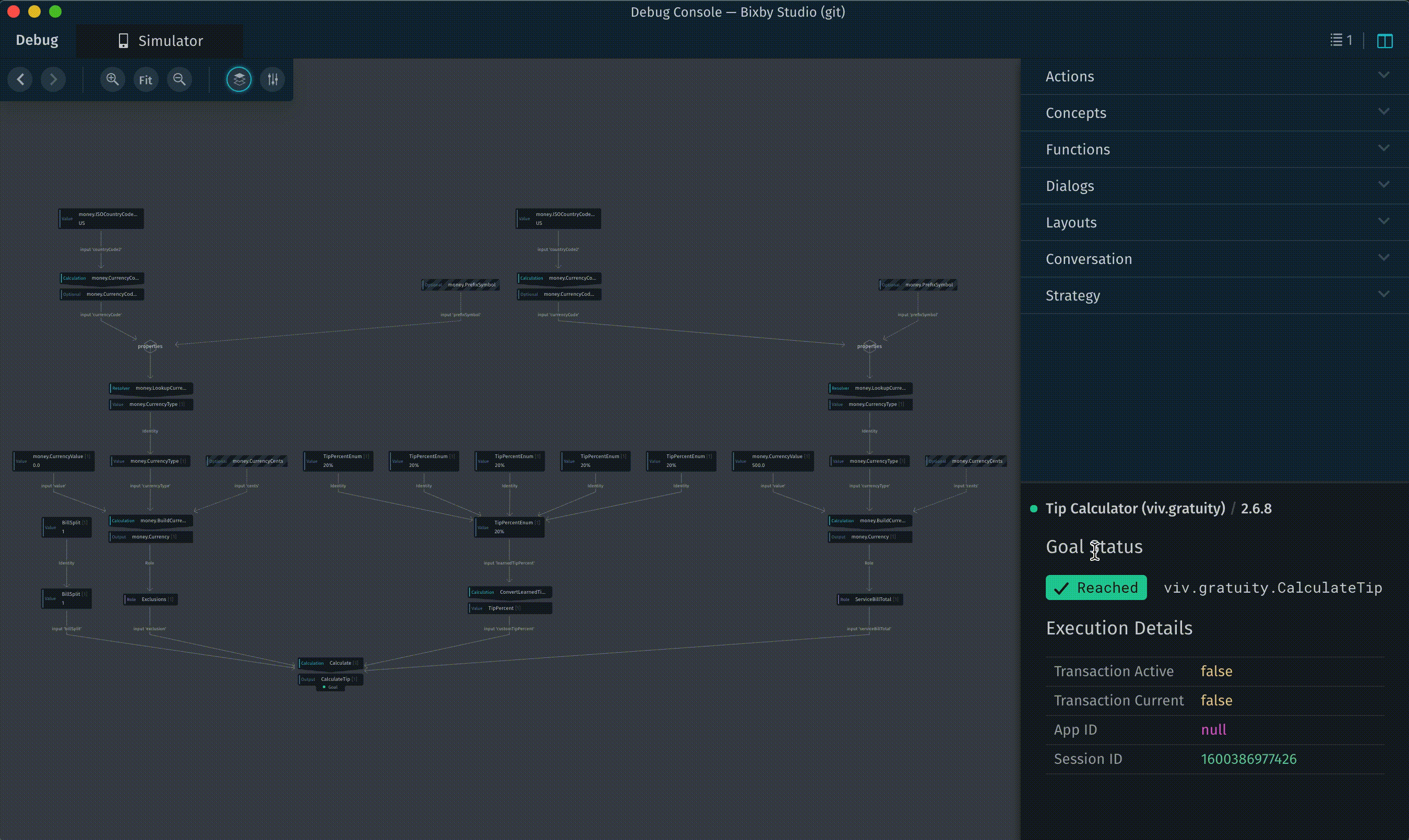
Quick Select Improvements
We've updated the Quick Select dialog to keep the most recently searched text, and improved the navigation of the commands.
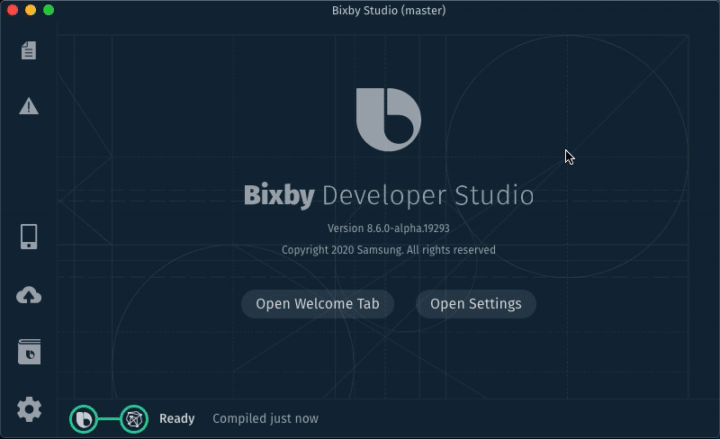
8.6.0 Bug Fixes
- [VIDE-5230] Fix autocomplete ordering for Training V2 Editor especially when annotating concepts from library capsules
- [VIDE-5107] Display preview updates for more than one fix
- [VIDE-5144],[VIDE-5149] Disable save button for invalid utterance in training and present an unsaved changes prompt
- [VIDE-5182] Prevent possible cause of corruption where an empty file uri gets added to the unsaved files
- [VIDE-5210] Display an underline for a file with warning deprecations in the File Explorer