Storing and Comparing Values
This guide assumes familiarity with the following information:
- The basics of the editor (Using Bixby Home Studio)
- Simple action flows (Sending a Device Command)
- The
ConstantandResponsenodes (Creating a Bixby Response Using Device Status) - Controlling action flows with comparison nodes (Concatenating Actions)
In this guide, you'll learn how to set a device to its maximum or minimum setting value if an input value is out of range, depending on whether the input value is closer to the maximum or minimum possible device value. The device used in this guide is a virtual TV. The example "Set the volume of the TV to 150" will be used to design an action flow for this voice command.
You'll also learn how to use the following:
The example "Set the volume of the TV to 150" will be used to design an action flow for this voice command.
To start creating the action flow for these examples, use the action flow in the Set the Brightness of the Device sample graph as a foundation.
To use this sample graph, do the following:
Click the Sample Graphs icon
 in the activity bar on the left.
in the activity bar on the left.Drag and drop the Set the Brightness of the Device graph into the editor.
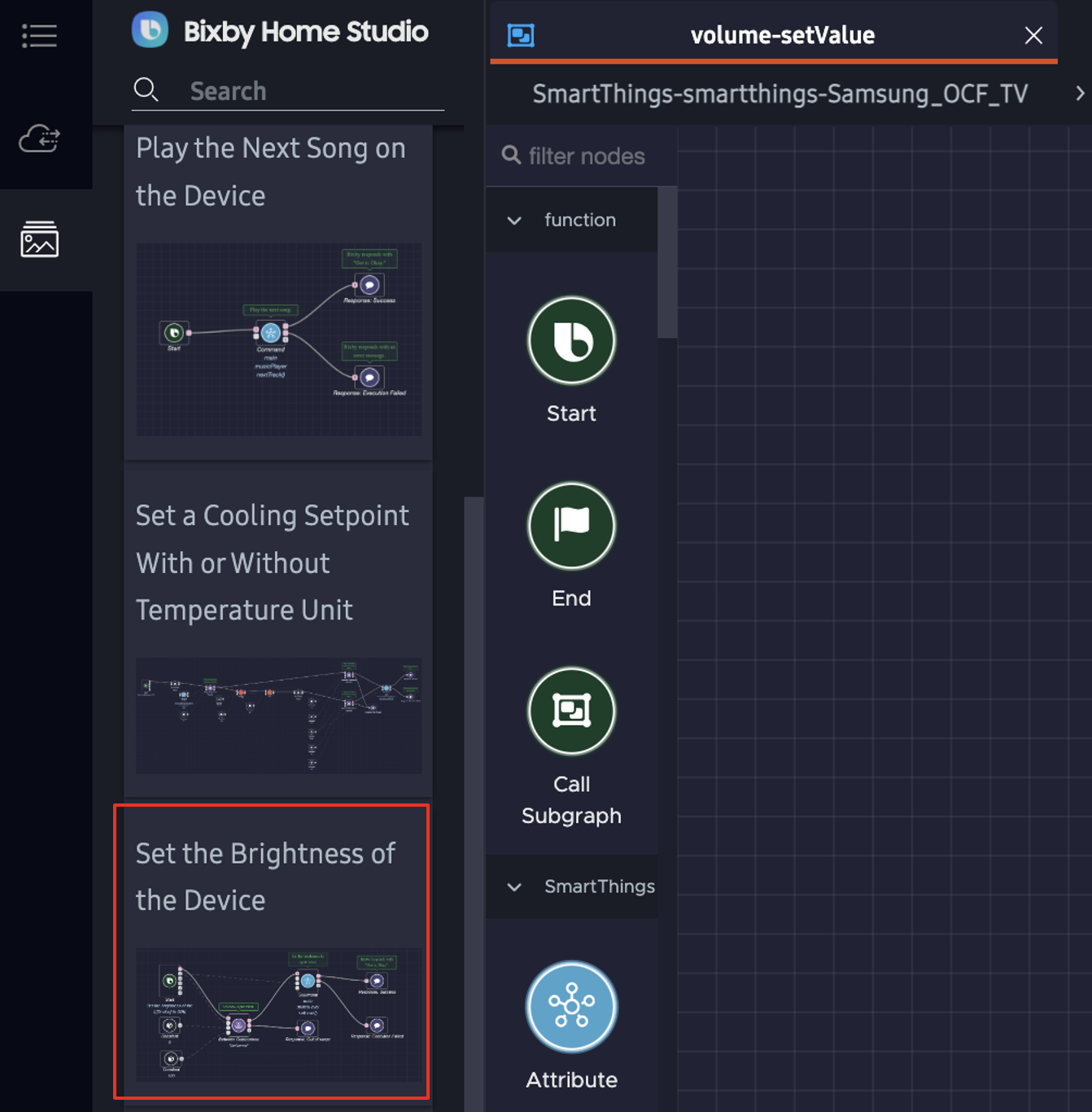
For this example, the device is a virtual TV, and the selected voice intent is volume-setValue.
Next, add a Variable node.
Variable Node
The Variable node stores a value that you can use later. In this example, it stores the Volume value and lets you adjust the value based on whether the mock uttered value is higher or lower than the device's maximum volume value or its minimum volume value, respectively.
Add the Variable node and configure it with a variable name. This example uses the variable name Volume.
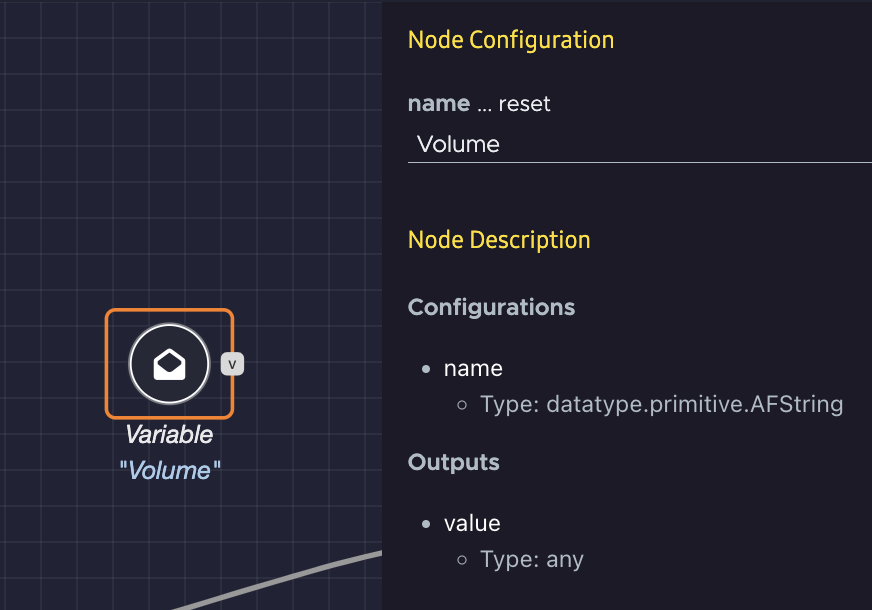
Next, add a Numerical Comparison node.
Numerical Comparison Node
The Numerical Comparison node determines whether one value is greater than, less than, or equal to another value. In this section you will add a Numerical Comparison node to the action flow and make some additional adjustments. These changes enable Bixby to determine if an uttered value isn't within the range of minimum and maximum setting values. Bixby can then determine whether this uttered value is higher than the maximum setting value or lower than the minimum setting value.
Add a
Numerical Comparisonnode, and configure it to use thegreaterThanOrEqualTooperator.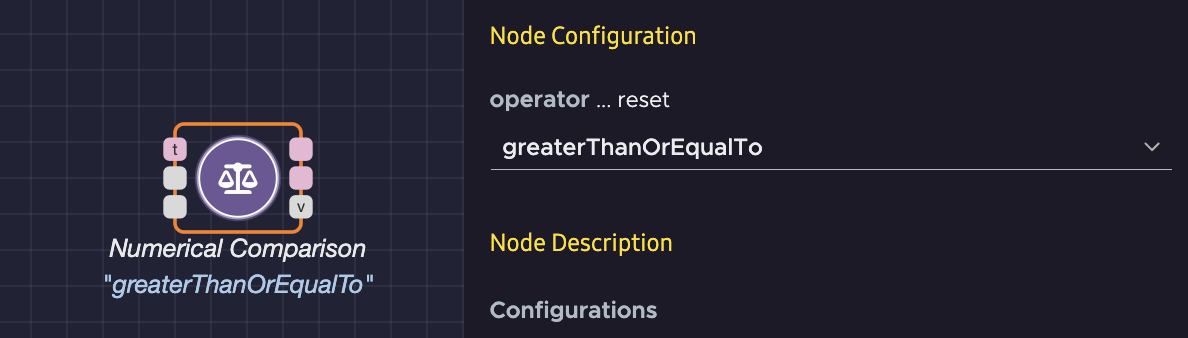
Connect the
Numerical Comparisonnode's trigger port to theBetween Comparisonnode'sfalseport itsfalseport to theResponse: Out of Rangenode, and itsrightValueport to theConstantnode containing the maximum setting value of100.Delete the connection between the
Between Comparisonnode'sfalseport and theResponse: Out of Rangenode.Configure the
Commandnode with theaudioVolumecapability and thesetVolumecomand.Connect the
Variablenode to theCommandnode's1:volumeinput port.Add a third
Constantnode. In this example, Bixby isn't prompting a user for an input. So, this additionalConstantnode allows manual input values for testing purposes.Connect the third
Constantnode to theNumerical Comparisonnode'sleftValueport and theBetween Comparisonnode'sinputport.
Next, add a Set Variable node.
Set the Maximum Threshold With the Set Variable Node
The Set Variable node sets the value of a Variable node. In this section you will add a Set Variable node, which enables Bixby to set the device to the maximum setting value if an uttered value is greater than the maximum setting value.
Add a
Set Variablenode and configure it by entering the name of the variable to set. In this example, the name of the variable to set isVolume.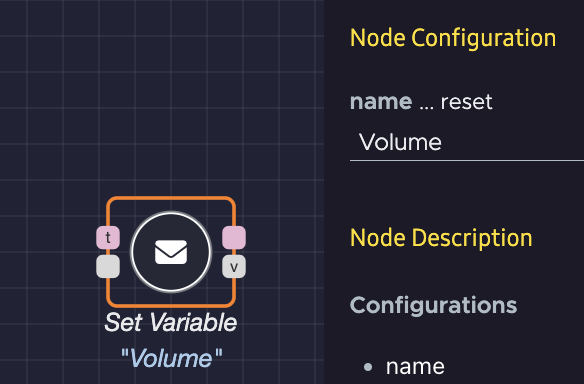
Connect the
Set Variablenode's input port to theConstantnode containing the maximum setting value of100, its trigger port to theNumerical Comparisonnode'strueport, and its main port to theCommandnode's trigger port.
Here's the finished action path:
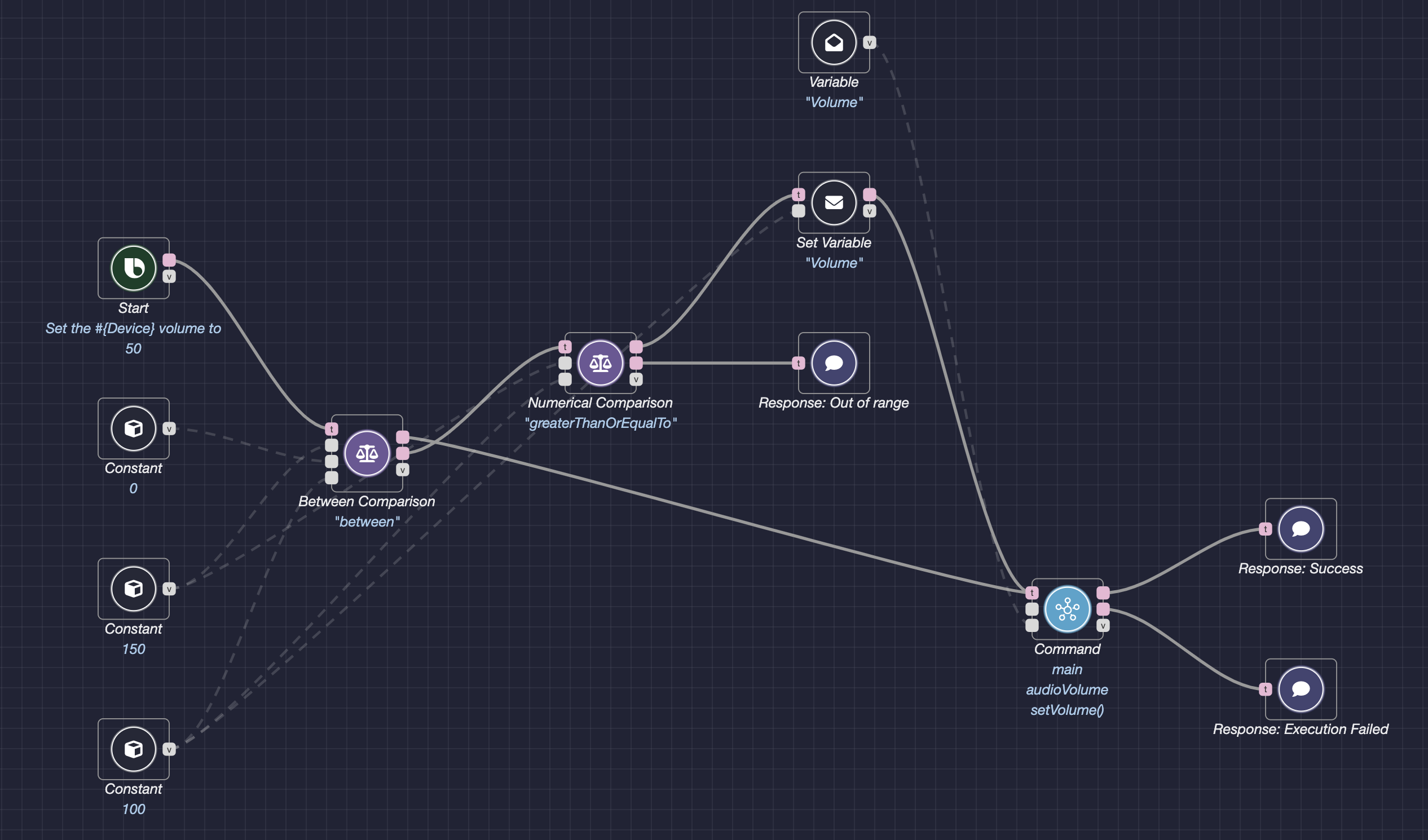
When the user says "Set the volume of the television to %value%," Bixby first determines whether the uttered value lies between the minimum setting value of 0 and maximum setting value of 100. If so, the volume is set to the uttered value. If not, Bixby then determines if the uttered value is greater than or equal to the maximum setting value of 100. If so, Bixby sets the input variable for the Command node to 100. But if the uttered value is lower than the minimum setting value of 0, Bixby responds that the uttered value is out of range.
Test Your Action Flow for the Maximum Threshold
To test the action flow, click the Try It button at the top right of the editor window. The flow editor should look like this:
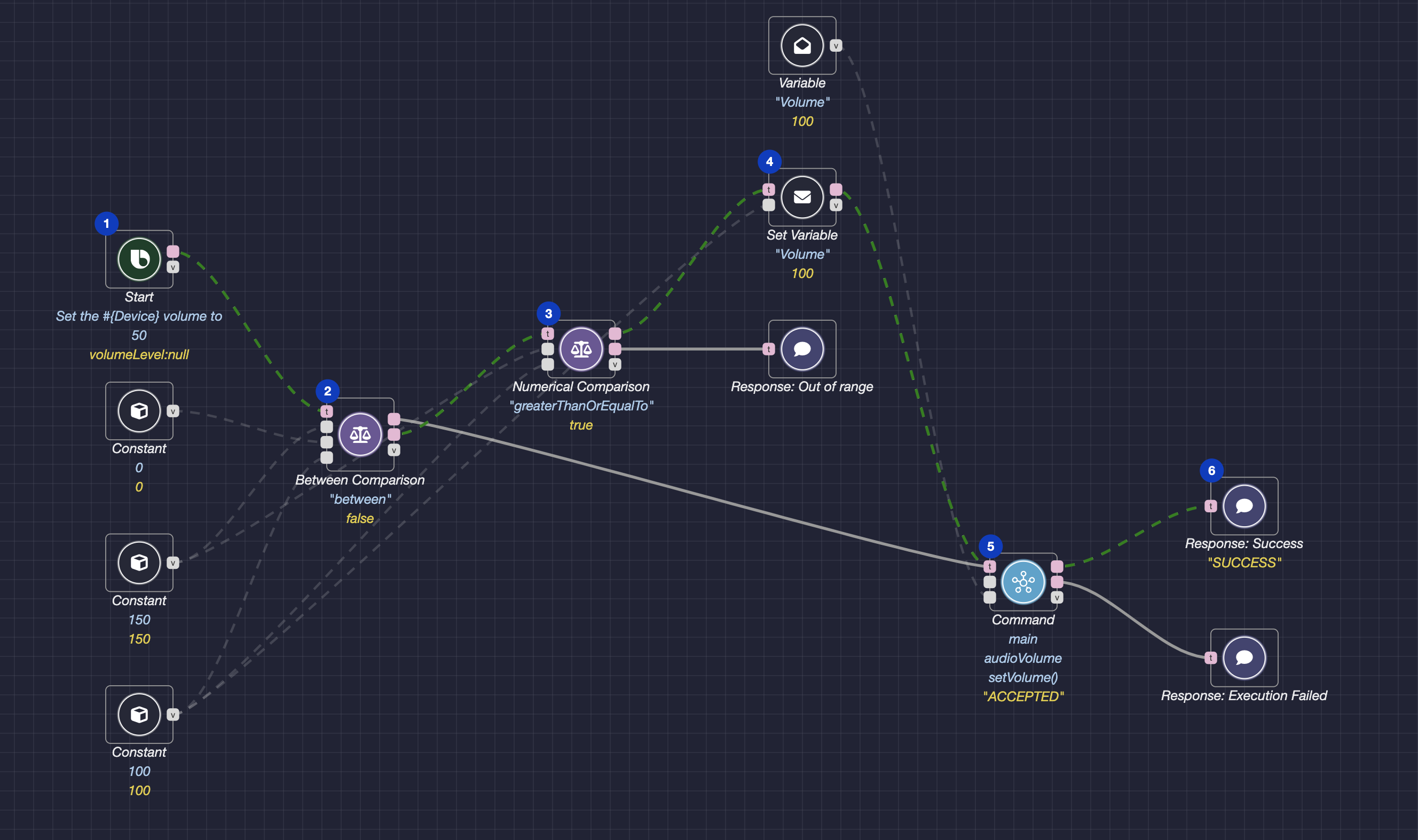
As shown in the action flow, the mock utterance value is 150. Bixby determines that this value is not between the setting values of 0 and 100and is greater than the device's maximum volume value of 100. So, Bixby sets the device to its maximum possible volume value of 100.
Set the Minimum Threshold With the Set Variable Node
You can add a minimum threshold for device volume to the previous action flow by adding two additional Set Variable nodes to the graph made for the maximum threshold and making a few more adjustments. This updated action flow enables Bixby to set a device's volume at the minimum or maximum possible value, even if an input value exceeds either.
To add a minimum threshold to the action flow from the previous section, do the following:
- Replace the
Between Comparisonnode with a secondNumerical Comparisonnode, and configure it use thelessThanOrEqualTooperator. - Delete the
Response: Out of rangenode. Because this graph will include maximum and minimum setting thresholds, an out of range response is no longer necessary. - Add two additional
Set Variablenodes, and configure them by entering the name of the variable to set. In this example, the name of the variable to set isVolume. - Connect the second
Numerical Comparisonnode's trigger port to theStartnode's main port, itsleftValueport to the thirdConstantnode, and itsrightValueport to theConstantnode containing the maximum setting value of100. - Connect the second
Numerical Comparisonnode's main port to the firstNumerical Comparisonnode's trigger port, and itsfalseport to the thirdSet Variablenode's trigger port. - Connect the
Constantnode containing the maximum setting value of100to the thirdSet Variablenode's input port, and delete its connections to the firstNumerical Comparisonnode and the firstSet Variablenode. - Connect the third
Constantnode to the firstSet Variablenode's input port. - Connect the
Constantnode containing the minimum setting value of0to the firstNumerical Comparisonnode'srightValueport and the secondSet Variablenode's input port. - Connect the first
Numerical Comparisonnode'sfalseport to the secondSet Variablenode's trigger port. - Connect the
Commandnode's trigger port to the second and thirdSet Variablenodes' main ports.
Here's the finished action path:
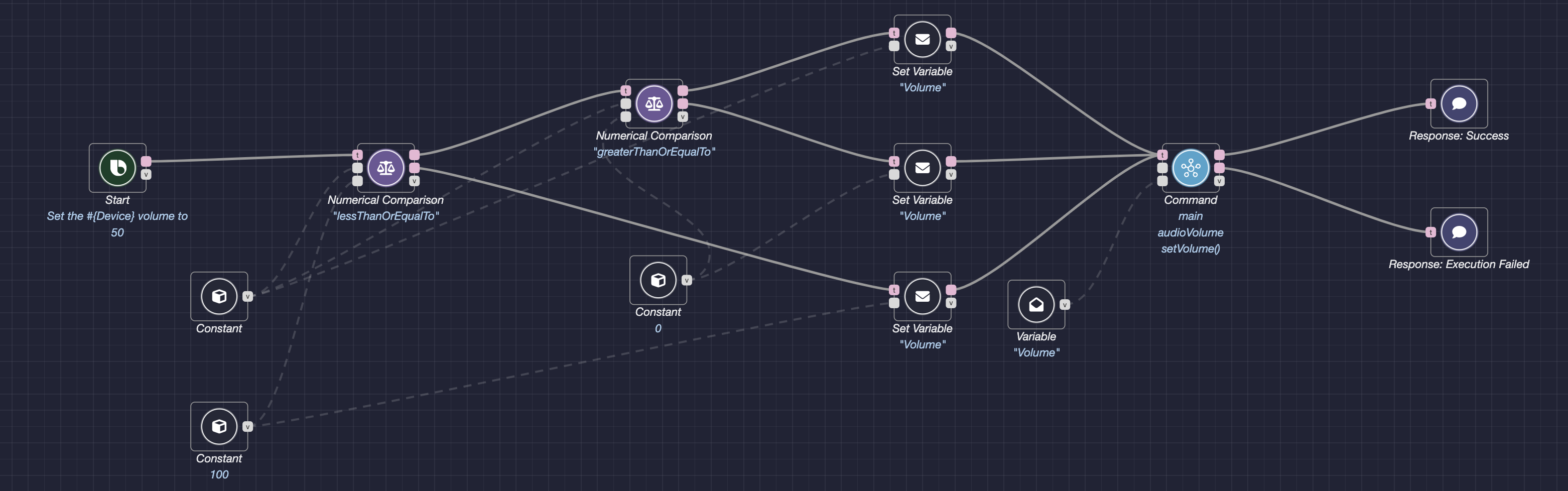
When the user says "Set the volume of the television to %value%," Bixby first determines whether the uttered value is less than or equal to the maximum setting value of 100. If not, Bixby sets the device to its maximum setting value of 100. If so, Bixby then determines whether the uttered value is greater than or equal to the minimum setting value of 0. If so, Bixby sets the device's volume to the uttered value. If not, Bixby sets the device's volume to the minimum setting value of 0.
Test Your Action Flow for the Minimum Threshold
To test the action flow, click the Try It button at the top right of the editor window. The flow editor should look like this:
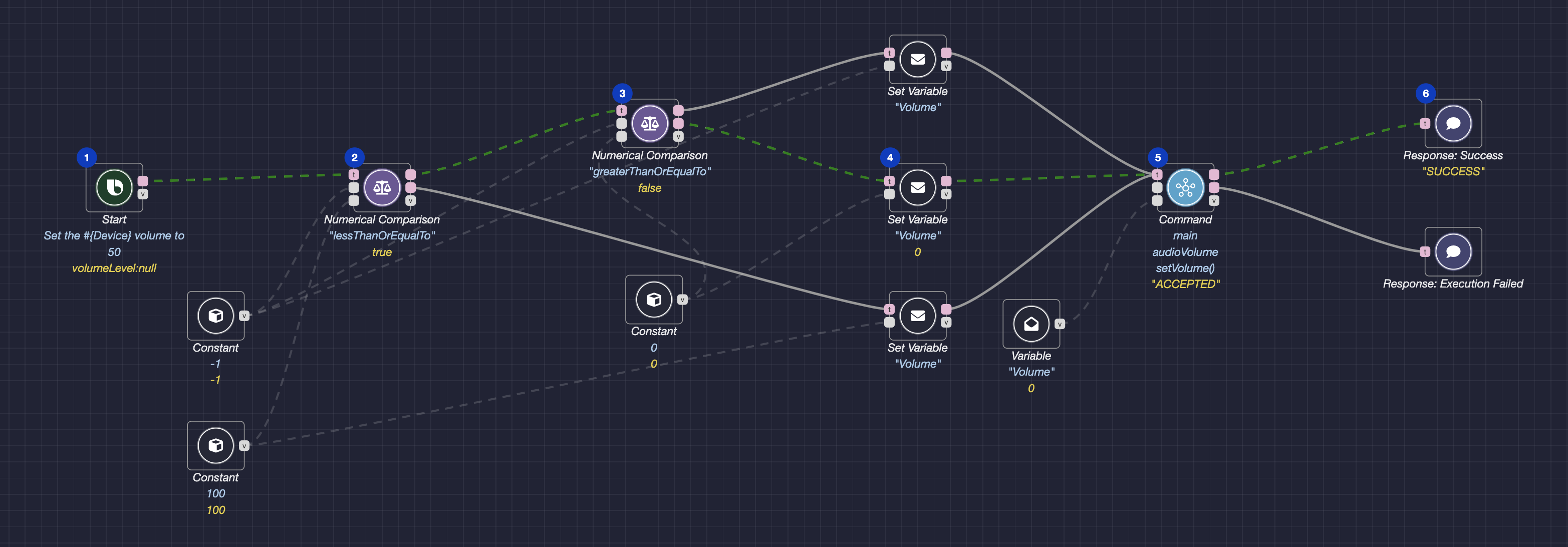
As shown in the action flow, the mock utterance value is -1. Bixby determines that this value is less than or equal to the device's maximum volume value of 100 but not greater than or equal to the device's minimum value of 0. So, Bixby sets the device to its minimum possible volume value of 0.
Additional Resources
The Node Recommendation feature enables you to get recommendations for next possible nodes, and can make it easier to create a graph.