Arithmetic Operations Using the Sum Node
This guide assumes familiarity with the following information:
- The basics of the editor (Using Bixby Home Studio)
- The
Commandnode (Sending a Device Command) - The
Attributenode (Creating a Bixby Response Using a Device Status)
In this guide, you'll learn how to perform an arithmetic operation of addition using a Sum node in an action flow. You can use a Sum node to increase the attribute value of a device, such as the volume or brightness level, by a specific integer within a specified range. While this guide highlights the addition operation, you can also use other arithmetic operations in Bixby Home Studio (BHS). The device used in this guide is a SmartThings-enabled TV.
This guide uses the example "Increase the volume of the television" to raise the TV's volume level by a reasonable amount in response to the user's command.
The volume-increase Voice Intent
The goal is to define an action flow with the volume-increase voice intent for the device. For this voice intent, the user should be satisfied that the volume has increased a reasonable amount.
Example: "Increase the volume of the television."
Fetch an Attribute Value
You need to add and configure an Attribute node to fetch the attribute value. In this example, you should fetch the current volume value of the TV, which is an attribute of the audioVolume capability.
To add and configure this node, do the following:
Drag the
Attributenode from the action flow nodes sidebar to the editor area.Select the node. This opens the Node Configuration menu on the right of the editor area.
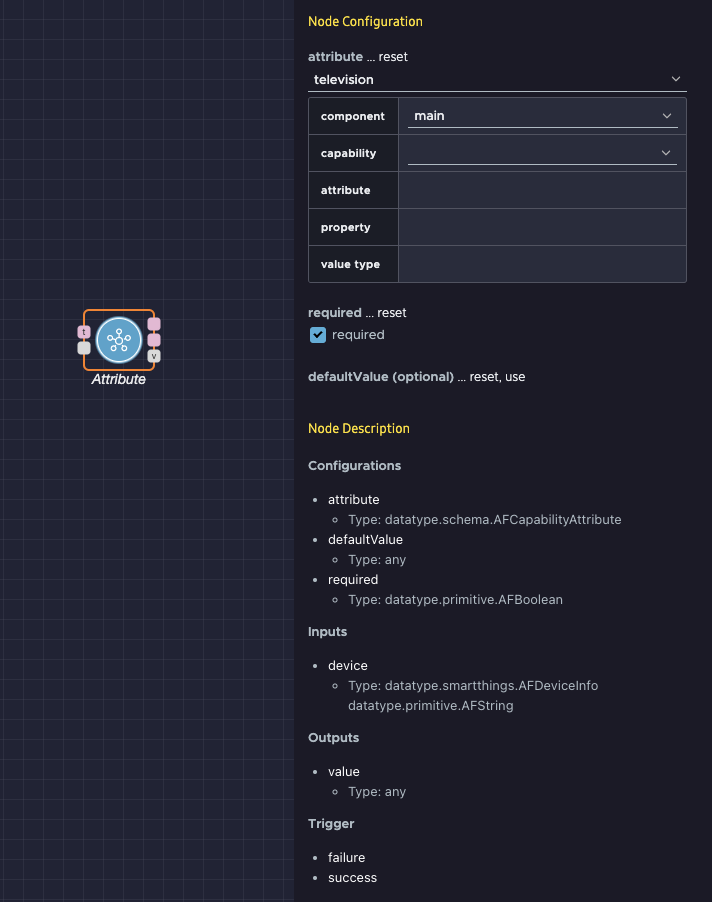
- Select the
audioVolumecapability. In most cases, you can leave the component selection as the default option,main. For more information on components, see the note at the end of this section.
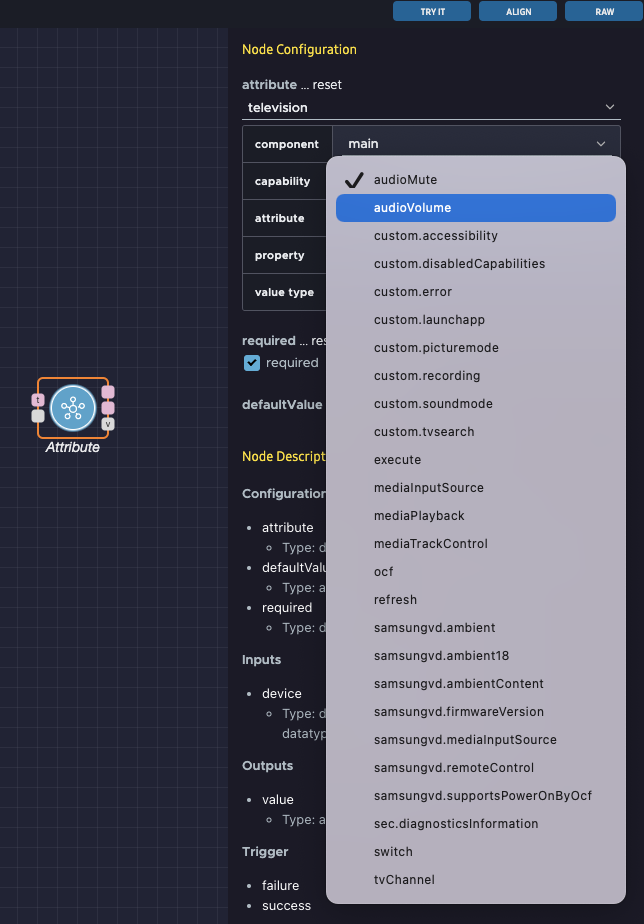
- In the pop-up, select the value property for the
audioVolumeattribute. Click SAVE.

The Node Configuration window will look like the following:
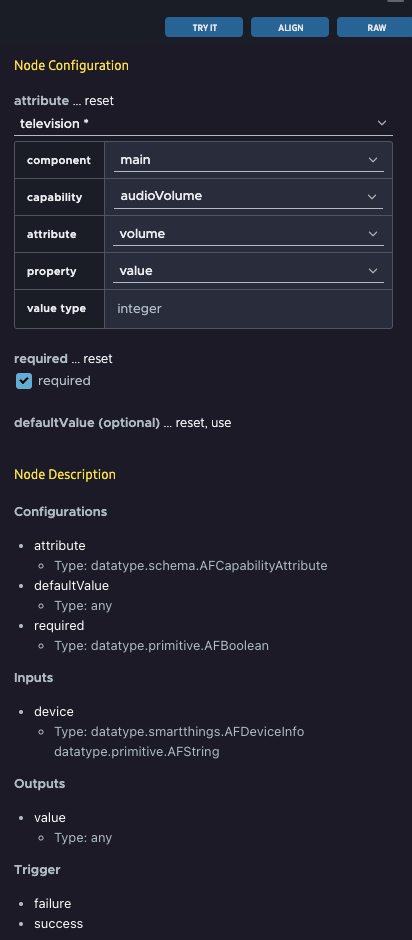
Most devices have only one operating section or compartment. In this case, the only option for component is main. If a device has many sections or compartments that you can operate independently, there will be multiple component options, such as top, bottom, and middle.
Now you're ready to add a Sum node to the action flow.
Add With the Sum Node
A satisfactory volume level varies from person to person; in this guide, you'll increase the current volume level by 10.
- Drag a
Constantnode from the action flow nodes sidebar to the editor area. - Set its value type to Integer.
- Give it the value 10. The values of the
Attributenode and theConstantnode get passed to aSumnode, whose output sets the finalaudioVolumeof the device. - Drag a
Sumnode from the sidebar to the editor area. TheSumnode has two input data ports (leftValueandrightValue), and one output data port. The output port returns the result of adding theleftValueandrightValue. - Connect the
Constantnode to one input port of theSumnode, and theAttributenode to the other input port.
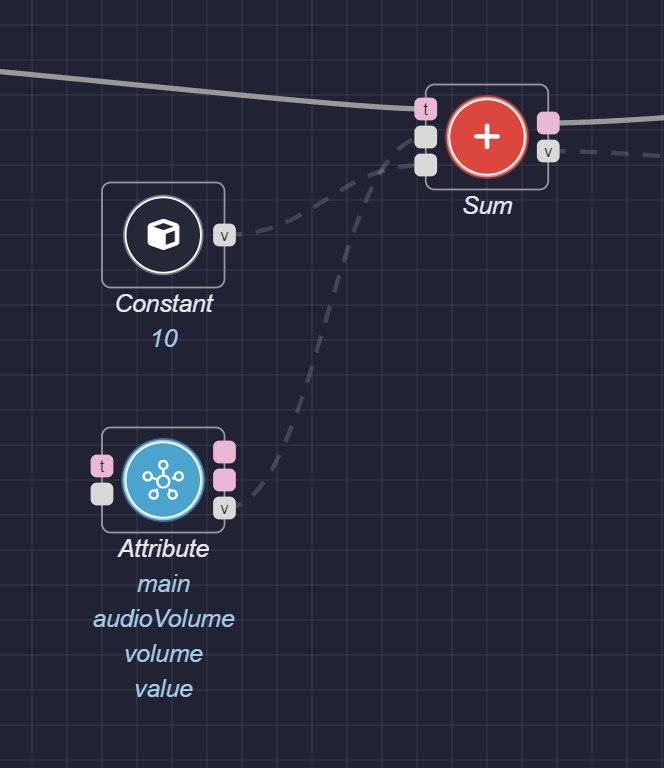
Next, you need to add a Command node to the action flow to set the device's audioVolume.
Set the audioVolume
Finally, add a Command node. The output value of the Sum node will be the argument for the Command node. Configure the Command node to tell the device to set its audioVolume to the argument value:
- Drag a
Commandnode to the flow editor area. Then, click the node to open the Node Configuration menu on the right. Click APPEND NEW ITEM.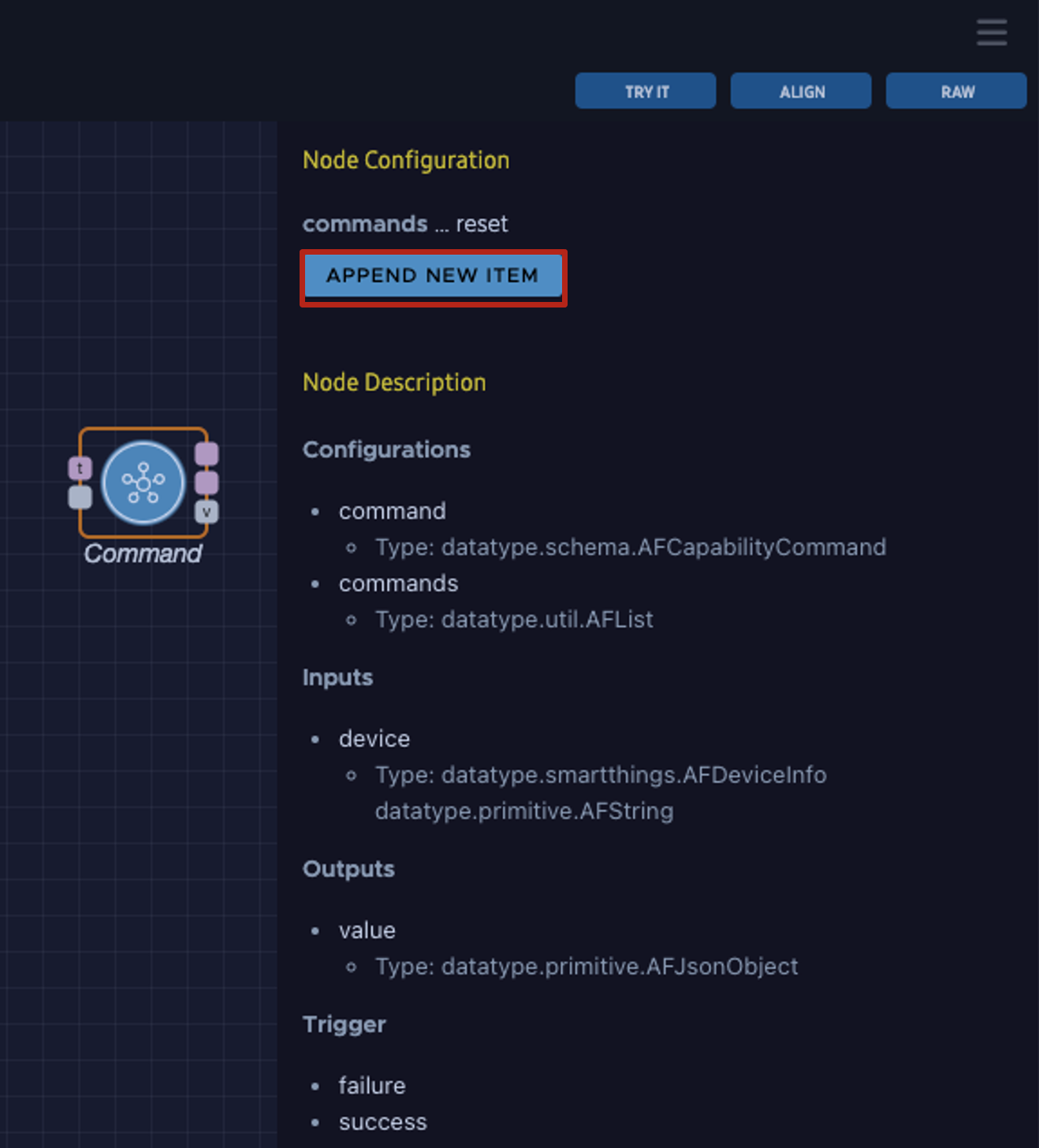
- Select main in the component menu.
- Select audioVolume in the capability menu. A pop-up for the
audioVolumecapability opens.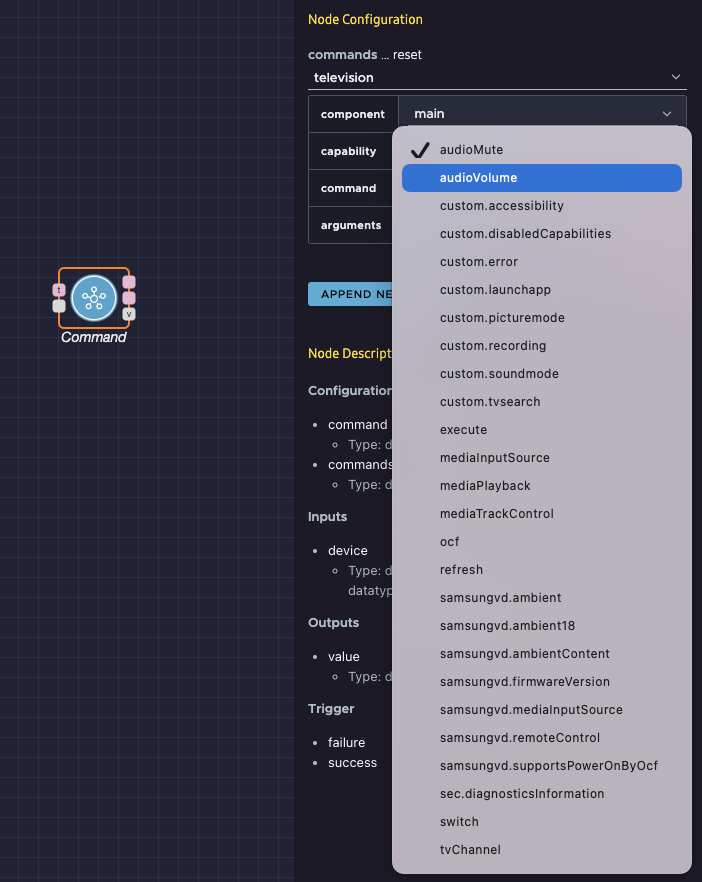
- Select the setVolume command.
- Click SAVE.
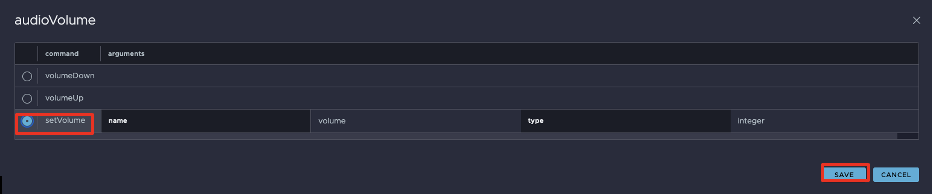 The
The Commandnode should now have a dynamic input port for theaudioVolumevalue. The input value determines the volume value for this device.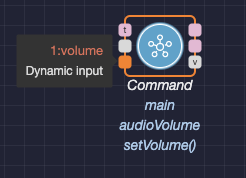
- Connect a data path from the
Sumnode's value data port to theCommandnode's dynamic input port. - Also connect the
Startnode's main port to theSumnode's trigger port and theSumnode's main port to theCommandnode's trigger port.
Here's the finished action flow:
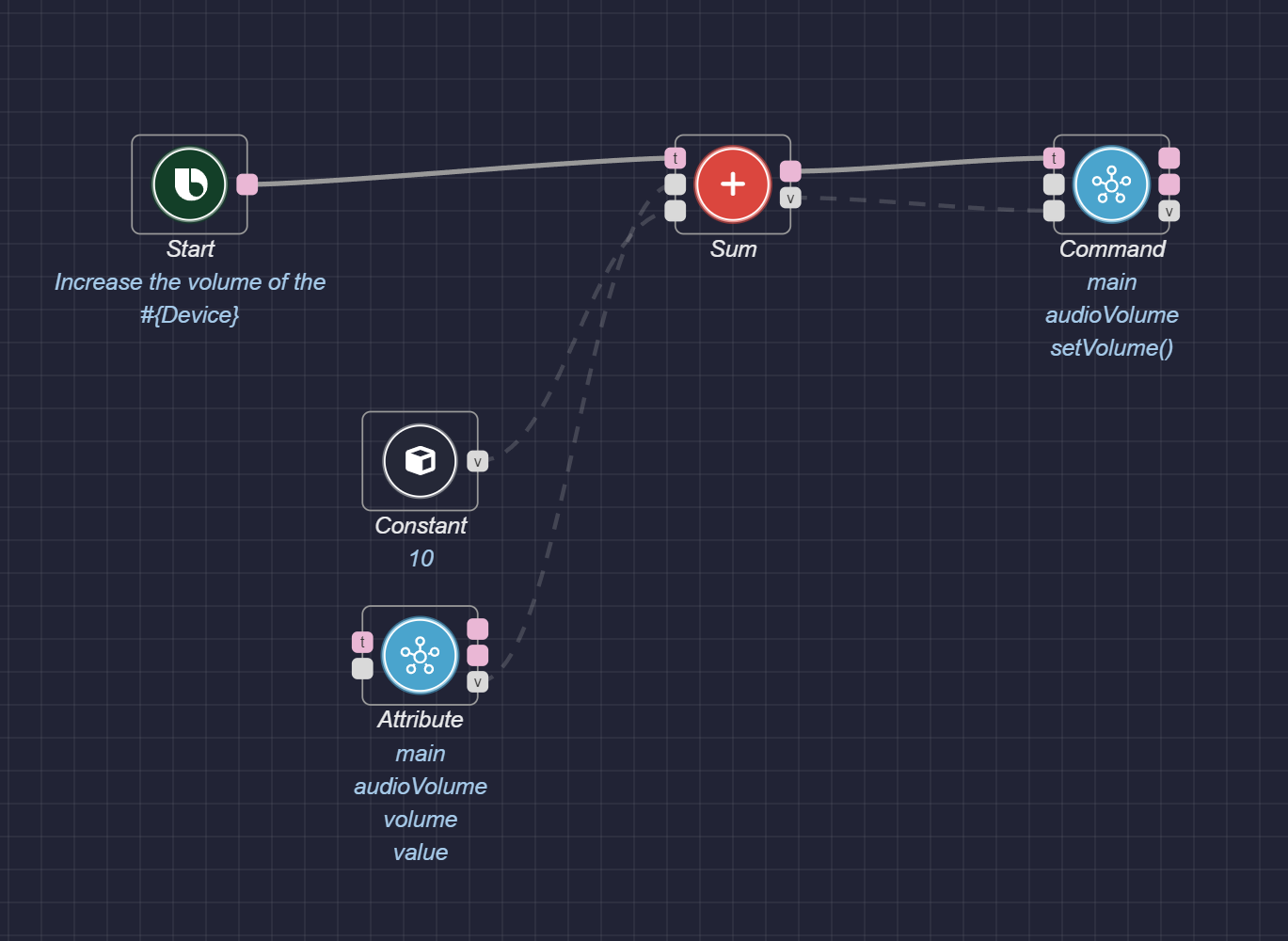
Test Your Action Flow
To test the action flow, click the Try It button at the top right of the editor window. The flow editor should look like this:
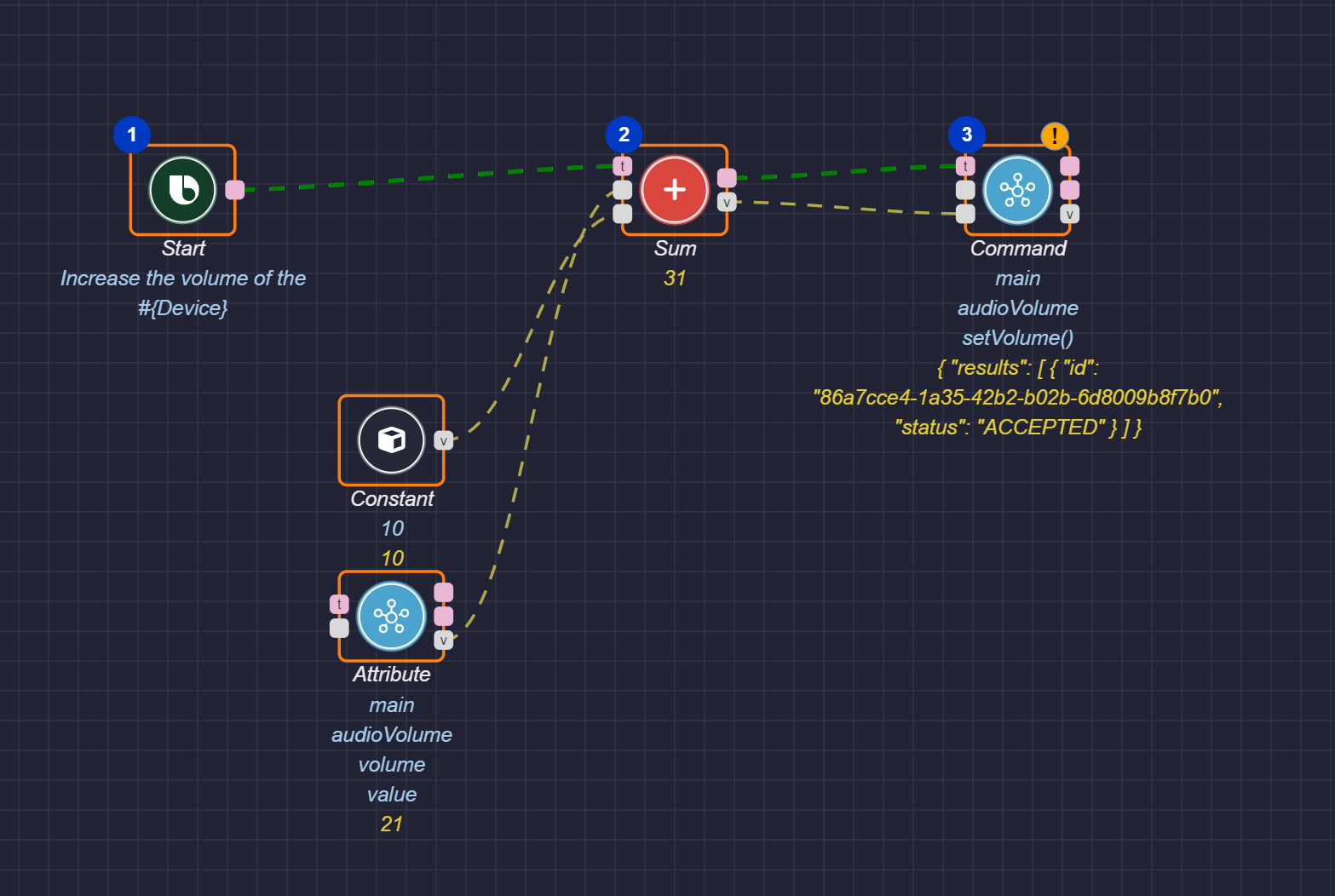
As shown in the previous image, the current audioVolume value is 21. To increment it by 10, configure a Constant node to have a value of 10. Those two values are fed into the Sum node, which gives the result of 31. This value is sent to the device using the Command node to set the audioVolume to 31.
Next Steps
You can use any of the Math nodes while performing arithmetic operations. For more information about the various operations, see the math section in the Nodes reference page.
You can also perform calculations with the Sub Graph feature to reduce the complexity of a graph and separate functionality into distinctive and reusable sections.
The Node Recommendation feature enables you to get recommendations for next possible nodes, and can make it easier to create a graph.
For an additional example, see the "Increase the Brightness of the Device by a Value" Sample Graph.